Wavel + Vimeo
- go to https://developer.vimeo.com/
- Click “new app” button on top right corner and login with your account on prompt.
- Fill the details and click “create app”
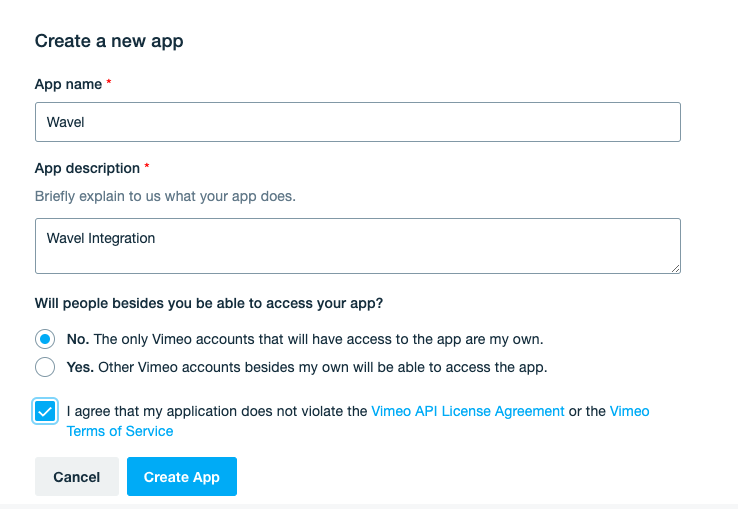
You will be redirected to newly created app page.
- In the “Permissions” section click on “Request Upload Access” and fill the form and wait for vimeo to enable the access. (optional incase you don’t want to automatic captions upload)
- Once upload access is enabled. Go to “Authentication” Section and select “Authenticated (you)” radio button
- Select scopes, “public”, “private”, “Edit”, “Upload”, “video files” (“Edit”, “Upload” are required for automatic captions upload)
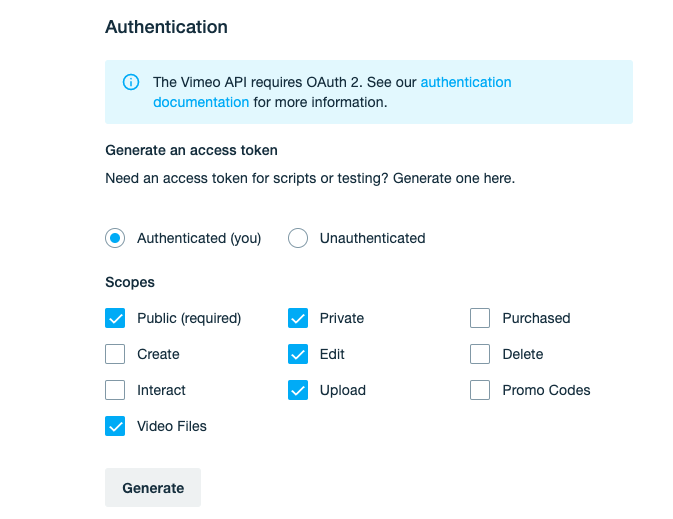
- Click “generate” and copy the Token displayed after the generated.
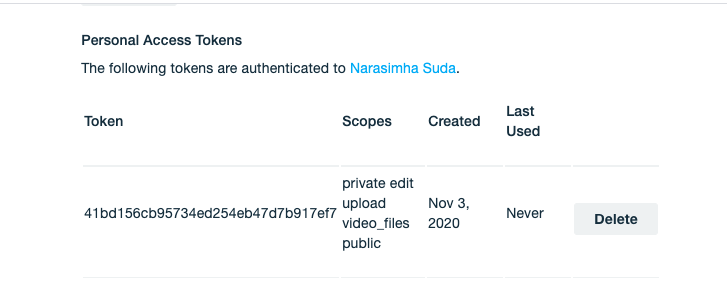
- login to Wavel, go to intergrations and click “configure” next to vimeo
- Fill the token copied in vimeo and click “save”
- Click on “import from vimeo” on conversations page. You will be able to see your uploaded videos.